Add menu items to the context menu in Dynamics
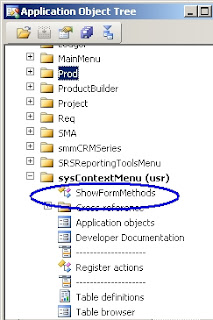
You can add your own menu items to the Context menu in Dynamics by adding a reference of the menu item to the SysContextMenu menu. As seen in the image, I have added a class menu item ShowFormMethods to the sysContextMenu. After I save, I right click on any node in AOT and goto Add-ins, I can see my menu item. You can also add a menu item to Tools -> Development Tools by adding a reference of the menu item to DevelopmentTools menu. I have added a small project which you can look into and see how it has been done. Download it here .